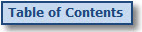
Admin View Message Library
Clicking the Follow
Up Emails & Phone Scripts option in the User Settings drop-down
menu brings you to the Message
Library screen.
On the Message Library
screen, you can manage the Follow-Up Emails and Phone Scripts. The Follow-Up
Emails and Phone Scripts that you create here will be available to your
members on the Contact Details page.
Phone
Scripts
A Member can view Phone Scripts by clicking the View
Phone Scripts link on the Contact Details screen. The Member can choose
from the Phone Scripts you create in the Admin back office.
To create a new phone script, click the +Add
New Phone Script link, and you will be brought to the Add Phone Script screen
where you can enter and save the phone script content.
The Phone Scripts you create display in a table with
options to view edit or delete:
● To view the content for phone script, click the View link for the phone script in
the table, and the phone script content will display in a pop-up window/tab.
● To edit a phone script, click the Edit
link for the phone script in the table, and you will go to the Edit Phone Script screen
where you can update and save the phone script content.
● To delete a phone script, click the Delete
link for the phone script in the table.
Follow Up Emails
A Member can send a Follow Up Email to a Contact by
clicking the Send a Follow Up Email link on the Contact Details screen.
The Member can choose from the Follow Up Emails you create in the Admin
back office.
To create a follow up email, click the +
Add New Follow-Up Email link, and you will be brought to the Add
Follow Up Email screen
where you can enter and save the Email content.
The Follow Up Emails you create display in a table
with options to view edit or delete:
● To view the content for follow up email, click the
View link for the phone script
in the table, and the follow up email content will display in a pop-up
window/tab.
● To edit a follow up email, click the Edit
link for the follow up email in the table, and you will go to the Edit
Follow Up Email screen where you can update and save the Email
content.
● To delete a follow up Email, click the Delete
link for the follow up Email in the table.