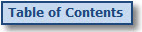
Admin Custom Fields
Creating Custom Fields allows the Admin flexibility
to add fields that are specific for their company. The custom fields can
be used for more advanced Contact searches and to save important information
for the Contact.
NOTE: The Custom fields created by the Admin will be
available for all members. The Custom fields created by the Member will
be available for that Member’s Contacts only.
Clicking the Custom
Fields option in the Contact Manager drop-down menu brings you
to the Custom Fields screen.
The Custom Fields table displays the current Admin
Created Custom fields. The table displays the following for each custom
field:
● Custom Field Name - displays the
field name.
● Field Type - displays the field
type.
● # of Characters - displays the maximum
number of characters allowed to be entered in a textbox field.
● Action Links - Click the Edit
link to edit the custom field. Click the Delete
link to delete a custom field.
NOTE: When
a custom field is deleted, it will be removed from the system entirely
(including the Advanced Search for Contacts and the Contact Details pages).
To add a Custom Field, click the Add
New Custom Field link.